Using Dropmark: Video playlists with YouTube and Vimeo
In the last Using Dropmark, we showed you how to create collaborative audio playlists using Dropmark and SoundCloud.
Now we’ll show you how to add video, and create a fullscreen video playlist using YouTube and Vimeo.

Both Youtube and Vimeo already let you create playlists, but with Dropmark, you can mix the two together and create the ultimate video mashup. Stitch together some videos from YouTube, create a collaborative music video playlist, make a quick demo reel, and enjoy the best of the YouTube and Vimeo communities.
Using the Dropmark Sidebar (install the browser extension from your My Account panel), you can simply drag in video links right from YouTube or Vimeo. Watch our screencast above to see it in action.
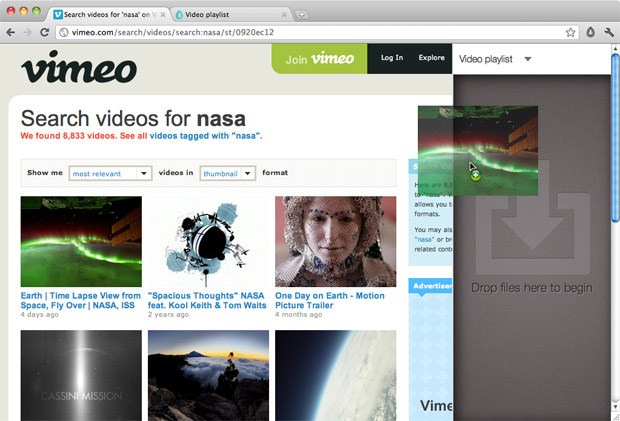
Of course if you already have a video link (ie. http://vimeo.com/32209091), you could enter that instead by clicking Dropmark’s add button.
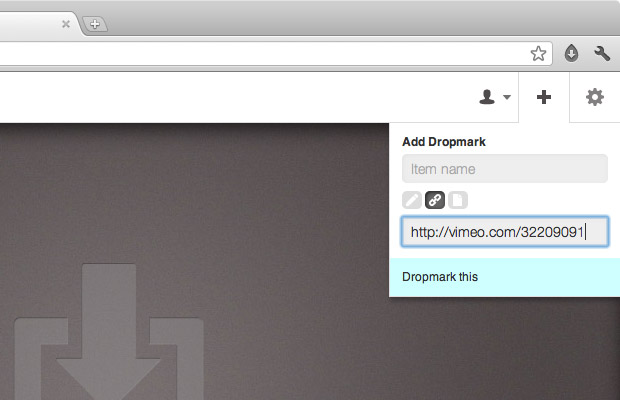
As with any collection, videos can be rearranged and mixed however you like.
Once you’re happy with your collection, press play and enjoy. For the best experience, put your browser in full screen mode. Dropmark will continue playing each video one after another, so you can sit back and take it all in. Skip back or ahead using your keyboard’s left and right arrows.
You can even upload your own videos, just drag them right from your desktop.
We recommend using h.264 (MP4) for the best compatibility across all devices, however Dropmark will support and play any video type recognized by your browser.
As always, you can invite your friends and colleagues to view and collaborate, or make your playlist public and share it with the world.
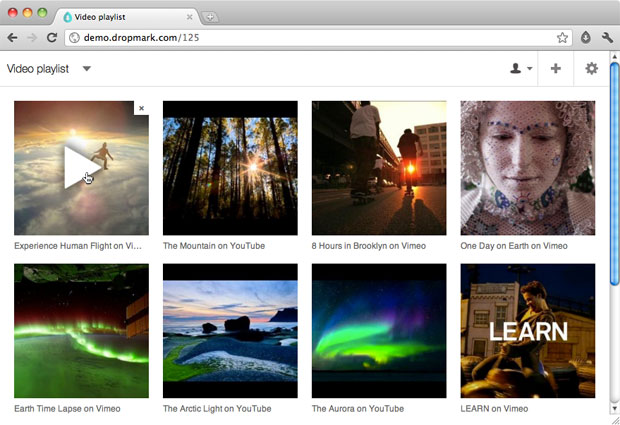
Take a look at our demo playlist and create your own today.
Using Dropmark is a series where we highlight different ways to use Dropmark. Tell us how you use Dropmark by e-mailing use@dropmark.com.